Prerequisite You should have downloaded Visual Studio with the .NET desktop developement extension, and have a basic understanding of C#.
Creating your project
First create a new project in Visual Studio, and select Windows Forms App (.NET Framework). Name your project, and click Create.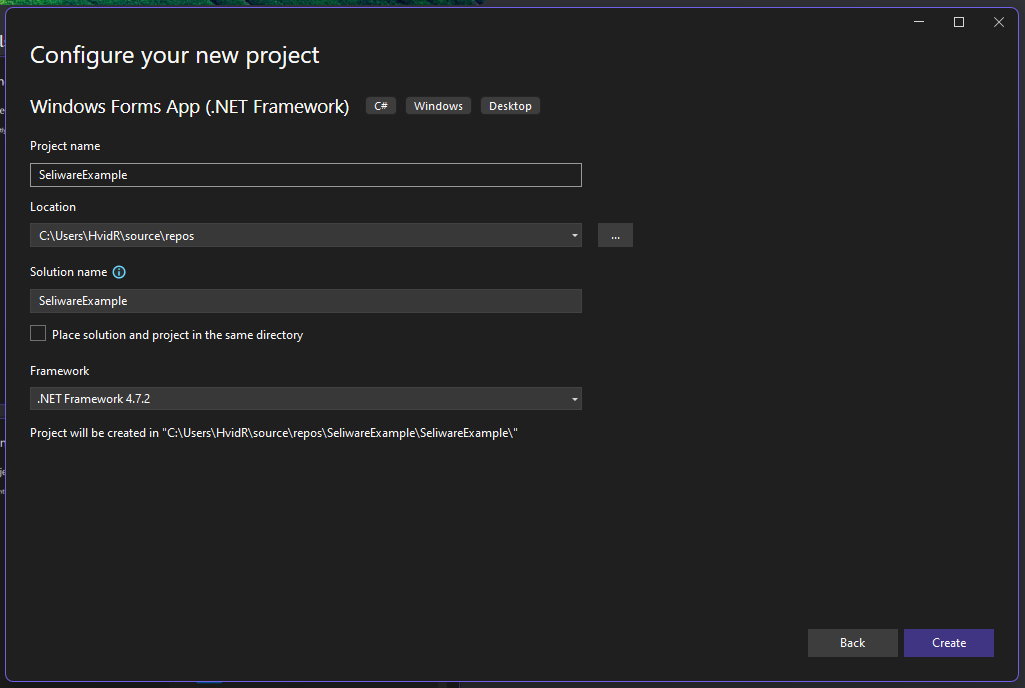
Changing Project Architecture
In the Solution Explorer, right click on your project and click on Properties at the bottom. In the Build tab, change the Platform target to x64.Making your UI use administator privileges
In the Solution Explorer, right click on your project and hover over “Add” then click on “New Item”. Select “Application Manifest File (Windows Only)” and click “Add”. In the manifest file, change therequestedExecutionLevel to requireAdministrator.
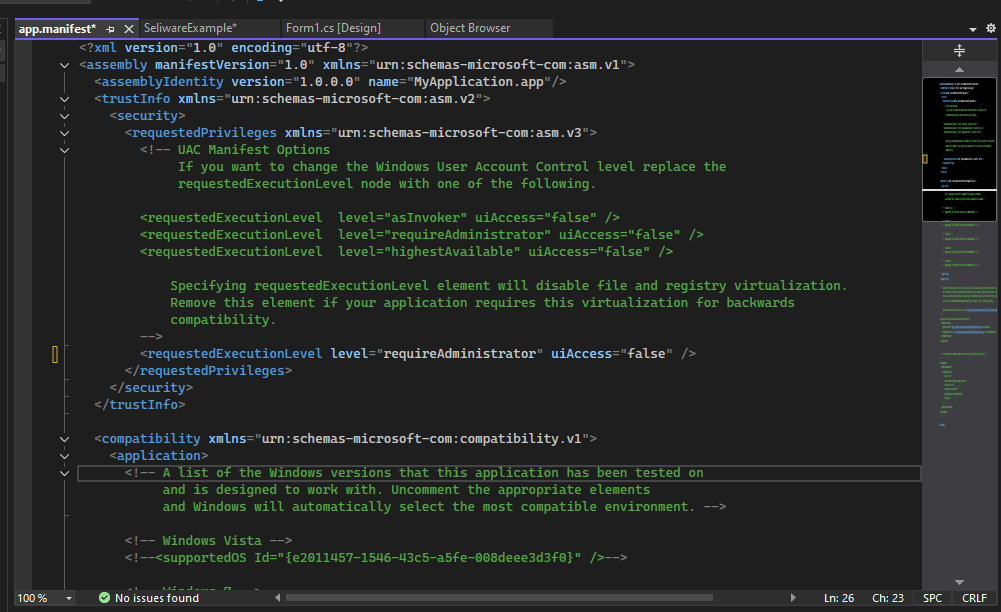
Downloading Dependencies
Newtonsoft.Json.dll and websocket-sharp.dll
The seliware API depends onNewtonsoft.Json.dll and websocket-sharp.dll.
You may download the dependences using these links (or by searching for them on the internet): Newtonsoft.Json.dll and websocket-sharp.dll.
Seliware API
The seliware API dll is found in https://bitdancer.pro/Adding Dependencies to your project
To add these dependencies to your project, right click on your project in the Solution Explorer and hover over “Add” then click on “Reference” or “Project Reference”. From there, click on “Browse” and select the downloaded dependencies. Then finally click on “OK” to add the dependencies to your project.Using the seliware API
Congratulations on setting up your project! Now you can start using the seliware API to create your own custom UI. Find the Methods and Properties of the API in the usage section of the documentation.Frequent Issues
- Assembly not found exception
.exe file is in).
- API not working
Seliware.Initialize(); (for more info check usage).
- Unable to test the UI / Debugger detected error
.exe file in the output folder of your project. If you are unable to run the .exe file, make sure that the dependencies are in the root folder of the project.